Technology
»
Blog
»
View Posts

Phishing is the activity of defrauding an online account by sending an email posing as a legitimate company such as your bank, or your very own IT Department.
Please watch this A Minute of Your Time video for more information.
Video not showing? Click here, and be sure to sign in to YouTube with your MUSD Google account.
Other clues to detect a phishing email message:
- Look out for poor spelling and grammar. Cybercriminals don't usually have copy editors.
- Be cautious of links in an email. Hover (but don't click) your mouse over a link to see if the link address matches the link that was typed in the message, or is going to a known website.
- Cybercriminals often use threats of disabling your account to get you to click on their malicious links.
- You do not have to enter your email username and password to open a PDF attachment from a trusted source. Only open attachments from people you trust, and attachments that you would expect to receive from that trusted person.
A fun video on Phishing from our friends at SDCOE.
Links
To learn more about protecting your personal and school district accounts, please browse the following links:
Federal Trade Commission: Phishing
US Computer Emergency Readiness Team: Avoiding Phishing Attacks

To set up MUSD email on your iPhone or iOS device:
How to connect your iPad and iPhone to the MUSD Email:
- Make sure your phone iPad or iPhone is 50% charged
- Make sure you are connected to WiFi
- Click on the gadget icon for Settings
- On the left side scroll down to Accounts and Passwords
- On the right side click on Add Account
- Click on Microsoft Exchange
- Enter your school email account ie: fberumen@menifeeusd.org
- Description: enter how you want to identify this email, ie: MUSD, Menifee
- Click on next
- Click on configure manually
- Make sure your email is correct and enter your password
- It will verify your information and advance to Exchange Device ID
- Make sure the following is entered:
- Email: your school email addresss
- Server: outlook.office365.com
- Domain: menifeeusd
- Username: your school email address
- Password: your password
- Description: what you named this account
- Click on next
- Next pages shows: Mail, contacts, calendar, reminders and notes, these are the items you want sync with your school email account. Green means it will sync, if you don’t want it to sync click on it and it will be grayed out.
- Click on Save
- Now it will return to Accounts and Passwords and you will see your new email on the right hand side.
- Close this window and go to your email account and it with sync with the school email account.
To set up MUSD email on your Andriod phone or tablet:
How to connect your Android Device to the MUSD email:
- Go to the Google Play Store and download the Microsoft Outlook App
- Open the Microsoft Outlook App
- Click on Get Started
- Top of the page read Add Account, enter your school email address ie: fberumen@menifeeusd.org and click on continue
- On the page labeled Office 365, make sure your school email account is correct and then type in your password and click on Sign in
- You will see a circle and nothing on the page because it is configuring your account
- It will ask if you want to add another account – click on skip
- Paged labeled Focus Inbox – click on skip
- Close window
- Go to the icon labeled Outlook
- It will take a minute for your emails to propagate

It's easy to set up an automatic reply to let emailers know you are out of the office any won't be responding right away.

Google Team Drives are shared spaces where teams can easily create, store, and access their shared files.
Unlike shared files and folders in My Drive, files in Google Team Drive belong to the team instead of an individual. If members leave, the files stay exactly where they are so your team can continue to share information and get work done.
You can learn more about Google Team Drive at the G Suite Learning Center.
We have added a couple of videos about Google Team Drive to help you get started with Team Drive.
The first A Minute of Your Time video shows you how to create a new Team Drive.
The next video shows you how to add a team member to your Google Team Drive.

School district staff members have access to many sensitive files and records on their computer. From gradebooks to personnel files, we all need to keep confidential records safe! Whenever you step away from your computer, you need to secure your device. Watch the latest installment of A Minute of Your Time to find out how easy it is to lock your computer.

Have you ever gone to a website, expecting a video or interactive content to load, and it is blocked? Your own browser, such as Chrome or Firefox, may be blocking that Flash content. Flash content is often a vector for malware on your computer, so your browser is simply trying to protect your computer. If you are visiting a reputable site, you can tell your browser that Flash content is safe.
If you are unsure if a site is safe to enable Flash, please contact your site technology support.
If you would like to print a desk reference on how to enable Flash, click here.

Do you need to access that very important email, but you are at home? Want to see your Outlook Calendar from your aunt's house? Watch this video to see how you can easily access your Menifee Union School District email account from anywhere you have Internet access.

3D Printing at Hans Christensen Middle School Is Already Making A Difference
A parent donation allowed the Advanced Technology classes at Hans Christensen Middle School, to acquire a 3D printer sooner than they had planned. All technology students have been learning how to create 3D designs on the computer.
A real-life need at HCMS prompted an experiment. The computer room chairs are the same as the teacher chairs. This particular model work station chair lists for $248 each. Over the past 7 years, at least a dozen of the chairs have lost a critical part that holds the back secure, and allows them to be adjusted for support and comfort. Advanced Technology teacher, Mr. Gammill challenged the students to replicate the design of the missing part. Within half an hour, a team of two students had precisely measured the part and produced a design. Amazingly, their first print of the part fit precisely, and the class has now printed a dozen of them. This has allowed HCMS to put over $2000 dollars worth of chairs back in operation.
.jpg)
Design team Landon Lomenick - 8th grade, and Connor Emery - 7th Grade.
.jpg)
The original part, in black is on the left and the replacement is on the right, printed in red PLA plastic.
.jpg)
The replacement part shown installed on the left.

Hans Christensen Middle School Teacher uses technology and gaming to encourage students to create, explore, and discover.
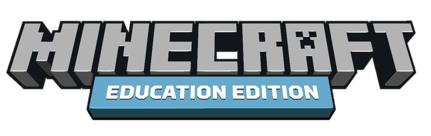
Mr. Jim Gammill, a creative technology teacher committed to using cutting edge technology to engage students at Hans Christensen Middle School, is using a fun, new, and inventive way to reach and teach his students. With the assistance of the Technology staff at Menifee Union School District, Mr. Gammill has set up Minecraft: Education Edition for select HCMS students.
Minecraft: Education Edition provides students a fun and interactive learning environment that makes them excited about learning. It engages students in a virtual reality, open world that promotes collaboration, creativity, and problem-solving. Thousands of educators from over 40 different countries are using Minecraft: Education Edition to teach everything from STEM subjects (Science, Technology, Engineering, and Mathematics) to art and poetry.

Future versions of Minecraft for Education will feature replicated real-world locations, such as the pyramids of Giza, Greek Temples, and ancient Pompeii.
To Learn More About Minecraft: Education Edition Click Here.

Menifee Union School District is fortunate to have Google Apps for Education available to teachers, students, and staff. This helps us communicate, collaborate, and easily share documents.
Google Slides, the GAFE solution for presentation slide decks, just got a useful upgrade on May 4, 2016. Google Slides now has a Presenter View, which lets the presenter see any notes and preview the upcoming slide. The Presenter View also allows the presenter to start an audience Q&A session, where audience members will be given a short URL to post questions to the presenter. Finally, Google Slides presentation mode now has a built-in laser pointer to help presenters focus their audience on a particular item.
You can see a demonstration of these new features on this video from the Free Tech for Teachers blog.
